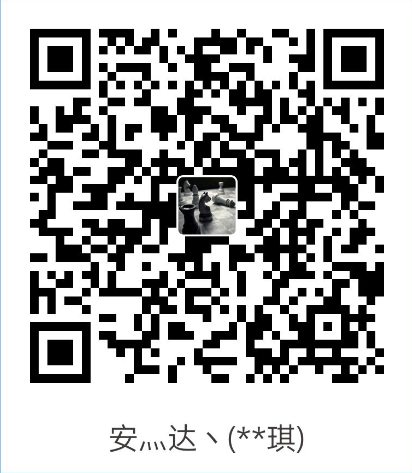Tmux命令
tmux 是一个终端复用器,可以在一个窗口中运行多个终端会话。
一个 tmux 可以包含多个 session ,一个 session 可以包含多个 window ,一个 window 可以包含多个 pane 。
结构如下:
tmux:
session 0:
window 0:
pane 0
pane 1
pane 2
...
window 1
window 2
...
session 1
session 21 会话命令-session
- 开始新会话
tmux- 开始新会话指定会话名称
tmux new -s "新名称"- 连接现有会话
tmux attach -t "名字"- 列出所有运行的会话
tmux ls- 结束特定会话
tmux kill-session -t "名字"- 更改会话的名字,重命名
会话外更改:
tmux rename-session -t old_name new_name会话内部更改:
tmux rename-session new_name- 打开之前挂起的会话
tmux a-
进入会话界面后,切换其他会话:
Ctrl + a + s,之后上下键操作选择即可 -
从当前会话中断开连接(挂起,会在后台继续运行):
Ctrl + a + d
✨注意:
Ctrl+b是tmux命令的默认前缀键组合。而我修改了配置文件,自定义前缀为Ctrl+a
2 窗口命令-window
-
创建新窗口:
Ctrl + a + c -
切换到前一个/下一个窗口:
Ctrl + a + p/n -
切换其他窗口:
Ctrl + a + w,之后上下键操作选择即可
3 窗格命令-pane
-
左右分割窗格:
Ctrl + a + : -
上下分割窗格:
Ctrl + a + "
上面两条在我的配置文件中配置了
- 切换窗格:
Ctrl + a + 方向键,可以在窗格之间任意切换
同时鼠标可以点击选择窗格。
- 关闭当前窗格:
Ctrl + a + x或Ctrl + d
对于
Ctrl + d,如果当前window的所有pane均已关闭,则自动关闭window;如果当前session的所有window均已关闭,则自动关闭session。
- 调整窗格大小:
Ctrl + a + Ctrl + 方向键
同时鼠标可以拖动分割线进行调整大小。
-
将当前窗格全屏/取消全屏:
Ctrl + a + z -
翻阅当前pane内的内容:鼠标滚轮。
-
tmux中复制/粘贴文本的通用方式:按下Ctrl + a后松开手指,然后按[,用鼠标选中文本,被选中的文本会被自动复制到tmux的剪贴板,按下Ctrl + a后松开手指,然后按],会将剪贴板中的内容粘贴到光标处。
Tmux配置
1 配置文件
将 .tmux.conf 文件放置在用户目录下。
我的配置,基本也是从网上整理的:
也可见:https://github.com/anda522/config/blob/main/tmux/.tmux.conf
# Note:
# -1 If the config is not valid, run the command "tmux source-file ~/.tmux.conf",
# then try your config again!
# -2 This is my personal config file according to my likes.
set-option -g status-keys vi
setw -g mode-keys vi
setw -g monitor-activity on
# setw -g c0-change-trigger 10
# setw -g c0-change-interval 100
# setw -g c0-change-interval 50
# setw -g c0-change-trigger 75
set-window-option -g automatic-rename on
set-option -g set-titles on
set -g history-limit 100000
#set-window-option -g utf8 on
# set command prefix
set-option -g prefix C-a
unbind-key C-b
bind-key C-a send-prefix
bind h select-pane -L
bind j select-pane -D
bind k select-pane -U
bind l select-pane -R
bind -n M-Left select-pane -L
bind -n M-Right select-pane -R
bind -n M-Up select-pane -U
bind -n M-Down select-pane -D
bind < resize-pane -L 7
bind > resize-pane -R 7
bind - resize-pane -D 7
bind + resize-pane -U 7
bind-key -n M-l next-window
bind-key -n M-h previous-window
set -g status-interval 1
# status bar
set -g status-bg black
set -g status-fg blue
#set -g status-utf8 on
set -g status-justify centre
set -g status-bg default
set -g status-left " #[fg=green]#S@#H #[default]"
set -g status-left-length 20
# mouse support
# for tmux 2.1
# set -g mouse-utf8 on
set -g mouse on
# for previous version
#set -g mode-mouse on
#set -g mouse-resize-pane on
#set -g mouse-select-pane on
#set -g mouse-select-window on
#set -g status-right-length 25
set -g status-right "#[fg=green]%H:%M:%S #[fg=magenta]%a %m-%d #[default]"
# Split the pane into left and right.
# Command: ctrl + a + "
bind '"' split-window -vc "#{pane_current_path}"
# Split the pane into up and down.
# Command: ctrl + a + :
bind ':' split-window -hc "#{pane_current_path}"
bind 'c' new-window -c "#{pane_current_path}"2 下载该配置文件
在用户目录运行下面命令,该文件就会下载到本目录
wget https://raw.githubusercontent.com/anda522/config/main/tmux/.tmux.conf如果配置文件不生效,看下面描述。
3 配置文件不生效
在根目录下输入这个回车即可
tmux source-file ~/.tmux.conf